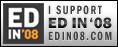Individuals with Print Disabilities Can Now Use Mobile Technologies for Accessing Bookshare Titles. Bookshare and Code Factory Announce Partnership.
Individuals with print disabilities can now choose new, low-cost mobile technologies to read more than 50,000 digital books and periodicals thanks to a partnership between Bookshare, the world’s largest online library of accessible books for people with print disabilities, and Code Factory, Barcelona Spain; a leading global provider of screen readers, screen magnifiers, and Braille interfaces for a wide range of mainstream mobile devices.
The Mobile Speak screen readers for mobile phones developed by Code Factory use synthesized speech to read aloud information displayed on the mobile phone screens including ebooks stored on their phones. Using this technology, Bookshare members who are blind or have visual impairments will have new alternatives and features like navigation, bookmarking and text search, to access digital books for work, study or reading pleasure.
“For years, individuals with print disabilities have needed the ability to read books on a readily-available, low-cost, portable device such as the mobile phone,” said Jim Fruchterman, CEO of Benetech, the nonprofit organization which operates Bookshare. “We envision students with visual impairments or learning disabilities on the bus reading textbooks and other assignments with their phones. In rural areas or homes without computers, individuals can download digital books at school or a community center with computer access and read the content anywhere using their mobile phone. Mobile phone technologies will bring Bookshare books to people and students who previously lacked a portable technology solution to read digital books, magazines and newspapers on the go.”
To read Bookshare books, users of Mobile Speak can download books and periodicals from the Bookshare website (http://www.bookshare.org) to their PC and transfer them to their mobile phones or PDAs. Code Factory provides accessible solutions for Symbian phones as well as Windows Mobile Smartphones and Pocket PCs.
If users have a Symbian phone (e.g. Nokia phone) they can install the Mobile DAISY Player application in addition to the Mobile Speak screen reader application. Mobile DAISY Player is a book reader which will allow users with sight and visual impairments to read Bookshare files in DAISY (Digital Accessible Information System) format. Mobile DAISY Player is the first and only mobile phone DAISY application to support both DAISY 2.02 and DAISY 3.0 (NISO) book formats. Users can adjust the speed of reading without changing the pitch, set bookmarks to favorite places in the contents screen, navigate by character, word, sentence or paragraph, and configure font sizes and screen colors.
Individuals with a Windows Mobile device can also read Bookshare books in BRF (Braille Ready Format) through the built-in Braille reader implemented in Mobile Speak Smartphone and Mobile Speak Pocket. The Braille reader application will read Bookshare BRF files in English through users’ active speech synthesizer whether or not a Braille display is connected. Users having a refreshable Braille display can read Bookshare books in Braille which is particularly useful for deaf-blind users.
Bookshare member Larry L. Lewis, Jr., President and Founder of Flying Blind, LLC, uses the Mobile Speak application to read Bookshare books on the go. “My Mobile Speak-equipped Smartphone is convenient and allows me to accomplish more tasks while carrying fewer devices,” said Lewis. “Code Factory's BRF reader allows me the flexibility to read Bookshare books with a wireless Braille display or to simply listen to the text while it is read by Mobile Speak.”
“Bookshare and Code Factory share a vision to provide individuals with disabilities around the globe with greater access to a vast collection of digital books and information,” said Eduard Sanchez, CEO of Code Factory. “We value this introduction from Bookshare, a social enterprise, to identify the latest mobile technologies as a solution that will raise the level of access for these individuals.”
Product Information Links:
Bookshare Membership – Code Factory Promotion Code
Bookshare offers memberships to individuals in the U.S. and around the world for a nominal fee. The library has tens of thousands of books including fiction, non-fiction, textbooks, educational reading, newspapers and magazines, plus two free software applications that read digital content. To learn more visit http://www.bookshare.org/signUpType.
Applicants, other than U.S. students who qualify for free memberships, will receive a $25 waiver on a set up fee. To receive this waiver, you must: 1) enter promo code: Codefactory in your registration form and 2) send an email to membership@bookshare.org to request the waiver. http://www.bookshare.org/signUpType?promoCode=Codefactory)
Mobile Speak Pricing and Distribution Information
Code Factory’s accessible solutions are available in the U.S. through several distributors, including AT&T. The price for Mobile Speak starts at $89 for AT&T customers. For more information about the AT&T and Code Factory partnership visit http://www.wireless.att.com/learn/articles-resources/disability-resources/mobile-speak-magnifier.jsp.
To find the closest distributor visit http://codefactory.es/en/purchase.asp?id=54
To download Mobile Speak screen readers, visit http://www.codefactory.es/en/downloads.asp?id=44.
To learn how to get a trial, visit http://www.codefactory.es/en/purchase.asp?id=285.
Mobile DAISY Player Information
To download Mobile DAISY Player for a free trial for 30 days, visit http://codefactory.es/en/downloads.asp?id=43#version_2_57
To buy Mobile DAISY Player, contact the following distributors or look for other Code Factory distributors at http://codefactory.es/en/purchase.asp?id=54:
- Adaptive Technology Resources at http://www.adaptivetr.com/
or call 262.375.2020
- Handy Tech North America at http://www.handytech.us/
or call 651.636.5184
- Vision Cue at http://visioncue.com/contact.php
or call 888.318.2582![]()
Bookmark this on Delicious
Friday, July 17, 2009
New Mobile Technologies Partner with Bookshare
Monday, July 6, 2009
Dynavox and Blink Twice have Merged!
Industry Leaders have Joined Forces to Better Serve Individuals with Speech, Language and Learning Disabilities.
DynaVox Mayer-Johnson has announced they have merged with Blink Twice, effective today, July 6, 2009. DynaVox and Blink Twice are now one company with the broadest range of products in the industry.
Here is the infomation I received today:
"DynaVox is the leading provider of symbol-based communication software and speech generating devices for children and adults with speech, language and learning disabilities. Blink Twice is the developer of the Tango, an innovative, synthesized symbol-based communication device designed primarily for children and teens. Today's merger reinforces our joint commitment to providing the appropriate communication solution for each client's unique needs.
DynaVox recognizes that augmented communicators have different needs, and our goal is to offer the right product to best meet the needs of each individual. DynaVox is excited to have the Tango as part of its product offering. We admire the innovative approach that Blink Twice has taken towards creating an easy to access, aesthetically pleasing device, along with engaging symbols and voices which are particularly appealing to children and teens.
For more information about the Tango, please visit the DynaVox Website at dynavoxtech.com.
Sales, support and manufacturing activities for the Tango will be integrated into DynaVox, with all key employees of Blink Twice joining the DynaVox team. With the Tango as part of the DynaVox family, customers will enjoy the benefits of DynaVox's industry leading support capabilities - what we like to call the DynaVox Difference. Tango customers will now benefit from:
• Increased local support through our team of over 100 North American Sales Consultants - find yours online at dynavoxtech.com
• Enhanced technical support coverage, now provided by the DynaVox Tech Support team, from 8 AM to 7 PM Eastern time. 866-DYNAVOX (396-2869)
• Expedited and accurate management of the reimbursement process, with the DynaVox Funding Team handling all Medicaid, Medicare, and insurance processing.
• Tango's inclusion in the DynaVox DREAM and rental programs.
• High quality manufacturing and the DynaCare service you've come to expect from DynaVox.
Dynavox is ready to assist you with all of your needs for the Tango.
All new orders should now be placed with the DynaVox Customer Support Team at 866-DYNAVOX (396-2869).
They are also working to expedite the delivery of all Tango devices currently on order."
Full Press Release
All the best to you!
Lon![]()
Bookmark this on Delicious
Monday, June 29, 2009
WATI Free Resources for AT on Talk Radio
Jill Gierach of Wisconsin Assistive Technology Initiative (WATI) was my guest this morning on No Limits 2 Learning Live!
LISTEN NOW!
We had a great time discussing the resources in their Assessing Student Needs for Assistive Technology manual, (4th edition pdf link here). They are working on a 5 th edition that will be aimed at RTI and curriculum content areas more specifically in organization.
You can also listen on my blog player on the sidebar and access older shows there in the list.
All the best to you!
Lon
Lon Thornburg is an assistive technology specialist and professional development trainer who lives in Oregon and serves 12 districts in 7 counties. He hosts the No Limits 2 Learning Blog and The No Limits 2 Learning Live Talk Show on Blog Talk Radio. He is sharing as a contributing writer on LD LIVE!![]()
Bookmark this on Delicious
Friday, June 26, 2009
WATI Director Jill Gierach on No Limits 2 Learning Live, June 29
No Limits 2 Learning Live is proud to host WATI (Wisconsin Assistive Technology Initiative) Director, Jill Geirach Monday, June 29 at 9 a.m. Pacific time.
WATI resources have been some my best and most-used tools in assessing and implementing assistive technology. If you have never explored the free documents on their website, you need to add them to your knowledge base. Due to some budget cuts (we all know about that these days!) and some re-structuring, WATI will be taking on a little different look in the future.
Listen in as Jill shares about free resources from the WATI shelves and join us as we celebrate a wonderful history of WATI support for students with special needs and the teachers and parents that serve them.
If you would like to call in and talk with Jill, call 347 945-5431, Monday, June 29 at 9 a.m. Pacific.
You can listen live here or access the archive after the show on the sidebar player on the blog or Blog Talk Radio/ No Limits 2 Learning Live! show episode.
All the best to you!
Lon
Lon Thornburg is an assistive technology specialist and professional development trainer who lives in Oregon and serves 12 districts in 7 counties. He hosts the No Limits 2 Learning Blog and The No Limits 2 Learning Live Talk Show on Blog Talk Radio. He is sharing as a contributing writer on LD LIVE!![]()
Bookmark this on Delicious
Thursday, June 25, 2009
Assessing Accessible Instructional Material Formats, Part Two
Matching an AIM (Accessible Instructional Materials) format (See part one for format types) with students involves more than just locating a textbook title in etext or qualifying for eligibility to acquire NIMAS files. The correct software, type of reader, text to speech voice, method of access and visual settings for those with orthopedic or low vision issues all combine to make or break the implementation of the text in an alternative format.
In Oregon, we have the Talking Book and Braille Service for our Blind and low vision students. They usually access braille formats or listen through a Braillenote or computer. They use JAWS to navigate the computer and DAISY files that can be in a braille format (.brf).
OTAP, The Oregon Technology Access Program, has begun to develop a new state recognized media provider for accessing titles for those that are not blind - but either orthopedically impaired or having an organic brain dysfunction (See part one for more on eligibility and these conditions). As a teacher or parent gets past the eligibility piece and on into the accessing of materials, you have options of using Bookshare.org and state media providers that are recognized by NIMAC. There are other services that provide public domain texts in e formats such as Gutenberg.org and Lit2Go, etc.
As an assistive technology specialis, I am trying to develop a procedure which will help me streamline the process by which I work with teachers and IEP teams, so that we know what services we want to use for a student to access titles and what software and hardware will best serve the student to access and hear/see the text files.
What areas need to be considered in a Learning Media Assessment?
Below is a sample I have been brainstorming as a possible checklist for a Learning Media Assessment Form. It is a work in progress, but you can take it as it is and tweek it for your own use. I will hopefully have a finished and working document by the time school starts in September, and this is not an all-inclusive form - but it is a start. Let me know your thoughts and feedback. If you are familiar with the SETT method of AT Assessment, you will recognize those pieces in the sample below.
Learning Media Assessment Document
Student information:
Name:
School:
Classroom Teacher:
Case Manager:
Student Diagnosis:
Student Objectives? IEP Goals?:
Planning AIM:
1. Has the textbook and other materials been identified that need to be accessible? List below:
2. Who is the primary contact (your staff) for materials, converted files, etc.
3. What Authorized Users are being used? Bookshare ____; RFB & D ______; Other _______
____________________________;
4. In what settings will the student need text to be accessed? School ____; Home ____; Other _______________;
5. What are needs for implementation/staff training?
Media Assesment:
Check the type of media this student should use:
Audio (Mp3 file only) ___
Audio (DAISY) _____
Etext for large print only ____
Etext with reader _____
Format for etext: pdf ____; txt ____; html ____; BRF ____; DAISY _____; xml _____;
Software Tool used to read etext: K3000 _____; Read Outloud ____; DSpeech ____; TopOCR _____; Wynn _____; iTunes _____;
Hardware Tool: Classmate Reader _____; Mp3 device (i.e., ipod/Zune/Etc.) _____;
Optional readers for blind users (DAISY): AMIS _____; Victor Reader _____; Dolphin _____;ZoomTextPlus _____; JAWS _____;
Hardware Tool: Braillenote _____; PacMate ______;
This is all I have so far. Take this as a start and customize it to fit your needs.
I would suggest visiting the AIM consortium area on CAST and visiting the CAST site in general for more resources.
OTAP is working on a much more extensive set of info sheets and assessment pieces, designed by Gayl Bowser. Check the OTAP site this next fall to see when they will be accessible. Also, I am teaching 2 day classess in the Portland area in August for the Oregon Assistive Technology Summer Institute. College credit will be available through Portland State University. I will be teaching a day on free and low cost print disability tools, and a day on using Access Apps tools. Check here for registration and details. The venue is about an hour from the Oregon Coast as well.
All the best to you,
Lon
Lon Thornburg is an assistive technology specialist and professional development trainer who lives in Oregon and serves 12 districts in 7 counties. He hosts the No Limits 2 Learning Blog and The No Limits 2 Learning Live Talk Show on Blog Talk Radio. He is sharing as a contributing writer on LD LIVE!![]()
Bookmark this on Delicious
Wednesday, June 24, 2009
Kidthing Offers Free Downloads of Summer Ebooks, Videos and Games
Free Games on Kidthing this summer....
Kidthing, the games and ebook player for kids is promoting free games each week throughout the summer. You can download the player for free and the access the free game downloads. There are games such as The Great Outdoors word search and soccer math. July will bring a group of patriotic themed games and activities. Once downloaded, games and books can be accessed off-line on the player, so kids don't need to be on the Internet to play.
My past Kidthing posts still seem to be some of the most popular and if you haven't tried out this player and catalog of books and activities you should give it a try. I have used a switch and interface with the books to allow students to turn the pages and of course many of the books can be read to the students. The access piece matched with the books available, make it great - especially for younger or cognitively lower students. They also have an NEA/Read Across America program during the school year that allows teachers to download a free book a month - many of them Dr. Seuss titles.
We have a lot of fun with kidthing at home and my 7 year old son asks to play and read on there all the time.
All the best to you!
Lon
Lon Thornburg is an assistive technology specialist and professional development trainer who lives in Oregon and serves 12 districts in 7 counties. He hosts the No Limits 2 Learning Blog and The No Limits 2 Learning Live Talk Show on Blog Talk Radio. He is sharing as a contributing writer on LD LIVE!![]()
Bookmark this on Delicious
Tuesday, June 23, 2009
Assessing Formats and Eligibility for Accessible Instrcutional Materials, Part One
Getting curriculum to students in an accessible format can be a challenge, but it is a federal mandate. We are to provide materials in a timely manner which means, "At the same time as the other students".
In Oregon, we are working on a protocol for helping districts and educators streamline the process for identifying what type of format AIM (accessible instructional materials) needs to be in and how to access the materials in a timely manner and implement them.
If you are looking at qualifying some students you have, or you are a parent that knows your child needs textbooks, articles and handouts in an alternative format, but aren't currently getting them, this post might help.
Format:
What are the formats we are talking about? Most common are: Large print; Mp3 audio; DAISY files; text files in a .txt format that can be opened by a text reader (see past posts on my blog for text to speech tools); or a text file that can be opened in a program or web browser with different color text and background. (Access Apps has some great free tools for this)
These formats require an e-copy of the text book or other materials so that the text can be converted, manipulated by an assistant, parent, teacher or the reader.
Accessing the Format:
We will assume for this post that the student has already qualified and eligibility has been proven. Briefly though, the standard requirements for eligibility are that the student needs to 1.) either be blind or visually impaired, 2.) orthopedically impaired to the point where a book cannot be held or pages turned, or finally, 3.) the student has an organic brain dysfunction that causes a processing or reading disorder.
A doctor's letter supporting one of these three eligibilities is needed for accessing copyright protected files through a state authorized media provider of files coming from the NIMAC (National Instructional Materials Access Center).
Another option, Bookshare.org , requires that a competent professional make this determination and it doesn't necessarily have to be a doctor. A special education teacher, a specialist in the field of disability, etc. can make this determination. You can consult the Bookshare.org website under qualifications for membership eligibility for more information. Bookshare is working hard to expand their ability to locate and provide textbooks for students so check them out.
I recently had a visit from a young woman who was a nursing student who wanted to know about some tools to help her access her nursing textbooks. She was able to connect me with a regional school psych who had tested her in community college for eligibility on a learning disability. I was able to send him the Bookshare form and he was able to sign off on her eligibility and fax it in.
These are some of the foundational pieces to setting up access to instructional materials that are copyright protected. We will look at the process of assessing formats for students and implementing in part two.
All the best to you!
Lon
Lon Thornburg is an assistive technology specialist and professional development trainer who lives in Oregon and serves 12 districts in 7 counties. He hosts the No Limits 2 Learning Blog and The No Limits 2 Learning Live Talk Show on Blog Talk Radio. He is sharing as a contributing writer on LD LIVE!![]()
Bookmark this on Delicious
Monday, June 22, 2009
A "Bug" in the System: An Important AAC Care Tip to Save Money
I have to share a tip I found out about this week that could save you upwards of $1500 on repair costs on those expensive dynamic display touch screen AAC devices that are used for communication...
"This is the service/repair department. We have your device ready to send back. Could you call us for details on your repair?"
I had been given a mal-functioning touch screen AAC device from a high school that needed repairs for the second time on a USB port. I was glad it was done and called the service department back to find out what was up.
"Hello Mr. Thornburg. We have replaced a main board in the device. It looked new other than being dirty - more than what we could just clean. I wanted to let you know that we found what looked like roach legs and fecal matter behind the screen. Sometimes if a device isn't working properly and gets stored away in a closet, garage or basement in a box, it becomes the "home" for insects."
I was getting a little grossed out I have to say... "You are kidding me, right?"
"No" he replied. "We see a lot of damage to devices because of bug issues." He went on to say, "We are replacing the board free this time and the USB port is working fine, but we are making a note of the bug issue and the free replacement. If it gets returned again and has the same issue, we will have to charge for the replacement of the board and labor which will run about $1600.00."
"Wow. I think this device is getting stored in a snap lid box from now on. Thanks for the free repair and the word of warning."
I called a different AAC device company's rep and asked if this was a common issue. I was cautioned that although it is not probably an issue for actively used devices, that folks store them away not thinking and the little vents and holes can become an inviting "hotel for insects".
"Be careful though about reporting that this is a common issue because it just can be another factor to cause folks looking at AAC devices to decide against them." the rep advised me. "A post about this could be helpful though just to help people be more aware and care for their devices."
So...there you have it. Who would have known? I guess our repeated repair had a literal bug in the system. I have visited the classroom where this device resides many times and it is a very clean room and a neat and tidy environment. I don't have any ideas about how this could have happened except that the OT that works with the student told me that the device doesn't go home with the student in the summer. "It gets locked up at school through the summer months." I was told. There could be our issue. If you have these type of devices stored away for the summer months you might want to re-think your storage strategies.
I will be advising all our AAC device owners to get a snap lid storage box to put the whole device, charger and case in when not in use. I don't want to see a $1600 dollar repair bill next time and maybe this advice will help you avoid a costly repair bill as well.
All the best to you!
Lon
Lon Thornburg is an assistive technology specialist and professional development trainer who lives in Oregon and serves 12 districts in 7 counties. He hosts the No Limits 2 Learning Blog and The No Limits 2 Learning Live Talk Show on Blog Talk Radio. He is sharing as a contributing writer on LD LIVE!![]()
Bookmark this on Delicious
Tuesday, June 16, 2009
A Mountain Ranch Visit with a Todd's Paralysis Student for Summer AT
Bookmark this on Delicious
Thursday, June 11, 2009
Wii Therapy Baseline Forms Program Pilot
When Pendleton Academies closed its doors last fall, the Umatilla-Morrow Education Service District (UMESD) acquired several used Nintendo Wii game consoles. They were handed down to UMESD Assistive Technology Specialist Lon Thornburg, who began to research the use of Wii systems in physical and occupational therapy with special needs students. The results?
“Wii-hab.”
Now Thornburg, physical therapist Jodi Garberg and occupational therapist Christi Sullivan are working together to create a pilot program for the Wii therapy. They spent two days observing students using the system and several games at Sandstone Middle School and Hermiston High School to develop a baseline of activities and design a data collection model for the program.
The trio are hoping to create a pilot program that will be used for six months at a time at two different schools (to be determined) next year. They’ll study the effectiveness of the system to motivate special needs students, as well as how well it helps to improve their communication and motor skills. The pilot program will also give them the opportunity to improve the program, its uses and effectiveness, as well as refine the data collection model.
“We think it’ll also be a good tool for diagnosing what some of these kids can’t do,” Thornburg said. “I think there are just tons of possibilities with this system.”
Thornburg emphasizes that this program is not something for kids to have the chance to just fool around with.
“We want to make sure people understand we’re being very clinical about this,” Thornburg said. He noted that the only expenses so far have been to purchase several Wii games, such as the sport pack, Outdoor Challenge and Wii Fit. All of the consoles and remotes were donated when Pendleton Academies closed.
The Wii Fit aerobics and balance programs have fun therapeutic movements such as the hula hoop, penguin slide, ski slalom, tightrope walk and balance bubble. The Outdoor Challenge features a “mole stomper,” trampoline, water slide, jump rope and trail rider. These games help special needs students to improve their balance and motor skills.
Through his research, Thornburg has found other physical and occupational therapists across the country who are using the Wii systems in rehabilitation centers, assisted living centers and even for war veterans in VA medical centers.
“Doing the physical therapy can be quite painful for some of the veterans, so using the Wii helps them with their therapy while helping to take their minds off the pain by doing something fun,” Thornburg said.
Thornburg also has connected with Mershon Hinkel, an occupational therapist in Philadelphia known as the “Wii OT.” The pair have shared various Wii therapy ideas and experiences.
By refining the program through the pilot project, Thornburg hopes to collect enough tangible and effective data and experiences to apply for grant funding to help the program take flight in more schools with the UMESD’s physical and occupational therapists."
Lon Thornburg is an assistive technology specialist and professional development trainer who lives in Oregon and serves 12 districts in 7 counties. He hosts the No Limits 2 Learning Blog and The No Limits 2 Learning Live Talk Show on Blog Talk Radio. He is sharing as a contributing writer on LD LIVE!
Thursday, June 4, 2009
Upcoming Topics for June on No limits to Learning
Hello Everyone!
I am "re-surfacing" after a pretty intense few weeks where I have just not had the energy to chronicle my work. Instead, I will try to start unpacking some of the thoughts surrounding the following topics that have filled the last 2 or 3 weeks of my life:
1. Accessible Instructional Materials/ conducting Learning Media Assessments - what does this mean, what is involved and how do you do it?
2. Social capital and how special needs students can get it, keep it and let it help them transition on after High School.
3. Wii therapy experiments in middle and high school: What we found and the data collection we are developing for OT/PT/Communication and Social Skills.
4. Lessons learned from success (and failures) in setting up AT pilot programs.
5. New Edition of Access Apps and changes/new programs.
6. Developing a rocketry unit and using AAC
7. Using AAC with Wii Therapy
As you can see, I have had quite a lot going on and have been tying up loose ends on transition meetings, setting up summer trainings, etc. I have quite a bit to write about. I just need life to slow down enough to get it out of my head and onto the blog.
I have pretty much posted every weekday for the past year and a half until this past month - please forgive me and I will do better. Who knows, maybe you have been so busy you haven't had a chance to read much either!
WATI Director on Blog Talk Radio Interview coming this month!
I am honored to be interviewing the director of the Wisconson Assistive Technology Initiative (WATI) about their program. Unfortunately, due to budget and the economy, WATI will be closing the doors, but the website, a vision of director Jill Gierach MSE ATP will continue and all its' great resources should remain for us. We have not set a definite date, but it will be on in a couple of weeks. Keep posted for dates and more info as it gets closer.
Have a great first week of June...
All the best to you!
Lon
Lon Thornburg is an assistive technology specialist and professional development trainer who lives in Oregon and serves 12 districts in 7 counties. He hosts the No Limits 2 Learning Blog and The No Limits 2 Learning Live Talk Show on Blog Talk Radio. He is sharing as a contributing writer on LD LIVE!![]()
Bookmark this on Delicious
Tuesday, June 2, 2009
A Standard Freeform Fabricator (SFF) designed by "Fab at Home" will do just this. With Open-source software, folks are experimenting with designing 3D and useful objects. h+ Magazine posted an article sharing about the system and that it is being used in universities to learn design and engineering as well as experimental handicapped assistive devices.
Cornell University published an article: "Object Augmentation for the Visually Impaired Using RP" (pdf here). Sibley School of Mechanical and Aero-space engineering, Cornell Univ. Computing and Information Science, and ELIA Life Technology Inc, used a free form fabricator to "print" a tacticle alphabet on various surfaces.
Bookmark this on Delicious
Thursday, May 21, 2009
Math Tool Accommodations: Online Number Pads, Calculators and More
Bookmark this on Delicious
Tuesday, May 19, 2009
Rocketry and AAC
Tuesday, May 12, 2009
Using Stimulus Dollars to Build Your Essential Assistive Technology Toolbox
Lon Thornburg is an assistive technology specialist and professional development trainer who lives in Oregon and serves 12 districts in 7 counties. He hosts the No Limits 2 Learning Blog and The No Limits 2 Learning Live Talk Show on Blog Talk Radio. He is sharing as a contributing writer on LD LIVE!
Thursday, May 7, 2009
Piloting Our Own Wii Therapy to Support OT in the Schools
I went through the storage tub and sorted through broken remotes and odds and ends (there had been 2 Wiis at one time) and got enough working pieces to make up one good set. I bought an Outdoor Adventure mat and game, a Wii Fit board and Wii Play. I went online and printed off a good Wii Fit tutorial that lists all the activities and put together overviews from resources online for the Outdoor Adventure and the Wii Play.
We had a "launch" at a monthly OT/PT meeting last week and I gave the specialists an arsenal of articles supporting the use of the Wii in schools, veterans hospitals, care facilities, etc. I began to get requests from therapists to come out to some schools and help them get started.
A Time for Assessment
One of the OT's has set up two days, one at a middle school and one at a high school where I will set up the Wii in a closed setting. Throughout the day, we will bring in various students and based on their motor level and ability, try some games out and decide what activities will support the unique needs of that student. Will it be eye-hand coordination, balance, fine motor, speeding up reflex action, or just getting a student out of a chair, onto a mat and letting them slide down the water slide steering with their hands on the mat?
I drafted up a rough data sheet for starters that has the student information on the top as well as motor ability and motor goals, and then lists all the games with space for notes. We can fill out a form for a student, check all the games that apply to the goal and get a baseline started.
If we can pilot a program in a couple of schools and get some data that shows this is helping students, we can use that to start more Wii's in more schools under the direction of the OT/PT's.
Wii and Communication?
I have an interesting case developing for a non-verbal student where we are going to incorporate some augmentative communication with the Wii Sports to allow this student to play against a classmate and use the Communication Overlays to choose games, make comments, take turns, build a Mii (I have made boards with all the head, eyes, nose, hair, etc. parts ready to use) and say "Good game!" A great Mii site to visit for some ideas for your boards is a Mii Creator site.
Some students need a motivator to use alternate forms of communication. We are trailing a Dynavox with a student that is doing terrific things because we are having him build sandwiches, make pizza and build and shoot a model rocket (this Friday!). He happens to be in the middle school where we are bringing the Wii, so I will build some pages for using the Wii and incorporate the Dynavox V into it.
Blending tools and supports is getting to be so much fun and I find it allows some of those unique needs kids have to be met in a way that just can't happen with a one-size-fits-all philosophy.
All the best to you!
Lon
Bookmark this on Delicious
Monday, May 4, 2009
Plan Now for Strong Fall Transitions with Students Using Assistive Technology
As we face spring and the end of the school year, we have transitions...the movement of a student from elementary to middle, middle to high school, on to college and then out the door to life. It seems like it happens all too fast.
There are so many changes and adjustments to make. Parents get nervous about new settings, new staff and how their child will fare. Teachers feel overwhelmed by new cases that they have to study and students that they have to become familiar with. There are new routines to learn, new curriculum, new environments, etc.
I have seen transitions that were seamless and transitions that were bumpy at best. New teachers have to get up to speed on a student, but sometimes the same assistants go with a student to help. New IEP's and new goals, re-adjusting and fine-tuning what is being done - all can slow down progress being made.
In assistive technology, I have the distinct honor to follow sudents through their school career, so I can be one point of A.T. memory so to speak, going to new schools with the students as they advance and sharing what we have been doing can help a lot.
To help prevent the potential bogging down of the wheels of progress, here are some ideas you can implement in your transition planning now to make next fall a whole lot easier:
1. Don't assume anything! Never assume that a new school in your district will pick up the AT torch and carry it on without any glitches. Be available every step of the way to get things started. The AT specialist (or other specialist in charge of it) may be the only AT advocate for the student in the new environment for awhile. Don't dismiss your importance in training and sharing what is being used for support and accommodations.
1. Use Video: Take video now (don't wait) of a special activity that showcases the use of AT with a student. Send it on with the student and let the up-coming staff see first-hand what the student can do and what is possible to accomplish.
2. Send up-to-date reports at the end of the year explaining what was used specifically and how it was incorporated. Don't assume therapists in other areas will include details about it in their reports. Many of the files I get on new students have sparse AT notes. Sometimes there are notes of trials or recommendations, but not a lot of detail on things that were used and how they were used.
3. Transition equipment as well as students within a district. Try to make purchases district purchases - not individual school purchases. I have some schools that buy a Big Mack, a recordable communicator, or some piece of equipment and send it on with a student within the district for the student, but sometimes a school will keep the equipment for other students and send a student on empty-handed. It then becomes the high school or middle school's responsibility to find the money to get it to continue a service plan. This can eat up weeks or even months of time. I have an equipment center that can loan items to schools in the interim, but many districts don't have that luxury. Plan ahead for these glitches.
4. Spend time investing in the new staff that works with the student as soon as possible. Try and shorten the lag time between the first day of school and getting AT implementation up and running, by really shadowing an assistant for a few sessions. Follow the "Watch me, then do it with me, then do it by yourself while I watch you" steps to training and you will have strong AT implementation coming out of transition.
Following these steps takes some extra effort, but when you weigh the time spent at the beginning of a new transition done well vs. time spent over an over throughout the year struggling to get something going, the first example is more efficient in the long run and will save you time. I know there are many of you that have advice in this area and it would be great to hear from you.
Our new topic for our next Assistive Technology Blog Carnival coming up will be on transitions and how they went well or went bad - what tricks or tips help, what the obstacles are and how to overcome them. I will be posting more on this over the week and hope to hear from many of you. We can share information that will strengthen this area for all of us.
All the best as you press into the last few weeks of the school year!
Lon
Lon Thornburg is an assistive technology specialist and professional development trainer who lives in Oregon and serves 12 districts in 7 counties. He hosts the No Limits 2 Learning Blog and The No Limits 2 Learning Live Talk Show on Blog Talk Radio. He is sharing as a contributing writer on LD LIVE!![]()
Bookmark this on Delicious
Thursday, April 30, 2009
Wii Jumps in as Therapy Tool in Special Education
Lon Thornburg is an assistive technology specialist and professional development trainer who lives in Oregon and serves 12 districts in 7 counties. He hosts the No Limits 2 Learning Blog and The No Limits 2 Learning Live Talk Show on Blog Talk Radio. He is sharing as a contributing writer on LD LIVE!
Monday, April 27, 2009
Music at Your Fingertips: Radios, Switches and TBI
I was heading to a home visit on a long highway through wheatfields, making my way to a small country town. Turning off the highway, I passed an old feed store and headed down what used to be a frontier brick and stone building -lined main street. If you dumped truck-loads of dirt on the street to cover it up and threw in a few cowboys on horses, you would think you were on the set of a western movie.
When I arrived at the house, using a Powerlink 2 from Ablenet, a Big Red switch on a universal mount, a radio and an lamp that looks like an aquarium, I set up a cause and effect activity for a non-verbal 4 year-old girl in a wheelchair who had a traumatic brain injury when less than a year old. The doctors said she would never be able to do anything, but the 2 aunties who care for her and love her have worked hard to get her to respond and clue in on what is going on around her.
Since her arm was hanging down off the side of her chair, we mounted the switch so it sat under her fingertips. I moved her fingertips slightly so she could get the feel of flexing them a little to make the switch trigger the radio station and the aquarium lamp on, timed for 3 seconds. As soon as the music started she rolled her eyes and opened her mouth, but when the music and lights stopped, she didn't try to get it going again. We verbally encouraged and coaxed, and finally I moved her fingertips and started the music and lights again.
"When we say funny things, she laughs," shared one aunt. "Not too long ago when we were talking about my sister having to be gone part of the day and a sitter needing to be here, she started to cry. We think she knows what is going on."
"I am sure she does. If she can move her fingertips to make the music play and gets the idea that she can have control over it, it will give her some power, and the stimulus will get those synapses' firing and we can build another block in the foundation," I encouraged.
We moved out to the back step of the house and continued to visit when suddenly from the living room we heard the country music station we had the radio set on, begin blaring through the house.
"She did it by herself!" cried one of the aunts.
I watched as the other aunt with me, began to tear up, her eyes showing the excitement of what she was hearing. "We know there is alot going on in her head and we want to see her world open up."
"She is just like any other typical kid inside," I said. "She will trigger the switch and do what she wants on her timetable, not ours." It seemed like when we were staring at her and waiting for her to do it, she wasn't going to. But as soon as I was out of the room...there it went!
I shared a few strategies with them on how to use the timer on the Powerlink and left them to experiment and play.
What a lucky girl to have 2 aunts that care so much. She is just starting to expand her abilities and there is so much ahead.
All the best to you!
Lon
Lon Thornburg is an assistive technology specialist and professional development trainer who lives in Oregon and serves 12 districts in 7 counties. He hosts the No Limits 2 Learning Blog and The No Limits 2 Learning Live Talk Show on Blog Talk Radio. He is sharing as a contributing writer on LD LIVE!![]()
Bookmark this on Delicious
Thursday, April 23, 2009
"Text-Driving" the NEO 2 for Text to Speech Support
 We have been using the Alphasmart NEO and the Dana now for quite some time in our assistive technology equipment center. We have used it for alternative access in writing for some students who can't handwrite, and we have had a text to speech sound card in a Dana we have used with Write Outloud To Go from Don Johnston.
We have been using the Alphasmart NEO and the Dana now for quite some time in our assistive technology equipment center. We have used it for alternative access in writing for some students who can't handwrite, and we have had a text to speech sound card in a Dana we have used with Write Outloud To Go from Don Johnston.
Final thoughts:
Wednesday, April 22, 2009
Beef up your Text to Speech Tools with Confident Reader
Looking for a low-cost, high-powered text reader and accommodation tool?
I have been using the free demo version of Natural Reader for use in the classroom for some time to introduce teachers to what it can do. I love the floating miniboard toolbar that can work with most all my documents and web pages. Some of the teachers have purchased Natural Reader for use with their students and to convert text files to Mp3.
While visiting the site recently, I discovered they have a new product, Confident Reader, that is a spin-off of Natural Reader, but for accommodating Dyslexia, reading and writing. And you know what I really love? They didn't hike up the price because it was being adapted for educational use. The personal version is $69 and the professional version is $99.
The main difference between Natural Reader and Confident Reader is that CR includes a typing echo by letter, word or phrase so you can hear what you type, a 100 ebook library of classics, a word prediction engine and a spell checker. The Natural Reader personal version is $49.50, so you are paying about $20 more for CR.
You can view the Confident Reader demo here.
A 7 day/ 10 time trial is available here.
Confident Reader has 2 natural voices, reads MS Word, pdf, MS Outlook and the web. It converts text to Mp3 file, has the ebook library, typing echo, word prediction and spell check. The professional version includes some nifty sound editing (that you could do with the open source tool Audacity), but it is nice to have it all in one place. The pro version converts multiple text files, like chapters, as a batch and even allows you to use a graphic sound editor to clean up the tracks and add a background music track. With the insertion of xml tags feature , you can insert male and female voices in the reading , insert pauses and conversational tags to create a dramatic and professional sounding audio book.
If you are looking at how to spend stimulus bill funding for your school in the area of technology/assistive technology, this might be a great way to stretch your dollars to get the biggest bang. I am going to get one to demo with my schools on my laptop. I am using a scanner and the free Top OCR (an image to text converter) to get my hard-to-access text ready for those students who qualify under copyright law, and then looking at this Confident Reader as a dynamo of a player at a low cost. It will also be a great companion to the Access Apps collection of tools we are introducing in our districts. There have been some shortcomings for me to free readers either in voice quality or the lack of highlighted text as the reader reads. Confident Reader looks like it gives me both.
With services like Bookshare and tools like this and all the free open source apps, we have many exciting methods to help students accommodate their learning. I see so much potential. Crazy as it sounds - I almost wish summer weren't coming so we could continue to implement and get these things going!
All the best to you!
Lon
Lon Thornburg is an assistive technology specialist and professional development trainer who lives in Oregon and serves 12 districts in 7 counties. He hosts the No Limits 2 Learning Blog and The No Limits 2 Learning Live Talk Show on Blog Talk Radio. He is sharing as a contributing writer on LD LIVE!![]()
Bookmark this on Delicious
Tuesday, April 21, 2009
Create a switch-Adapted Spinner From a Battery Fan
When it comes to tightening budgets, what better way to stretch the dollars than with a battery operated fan converted into a spinner. The battery interruptor cost about $10 and the fan was about $5.
A speech pathologist came in yesterday with a cardboard cut-out flower and some communication/activity boards she had made for spring. She was having students use seeds and glue them on a flower and use colored cut-out petals for an activity. She asked if I had any ideas for a spinner that was switch-activated.

Next, I took the fan guard screen's top half off to access the blades inside. I used scissors and cut off the fan blades so we could use the top of the fan as a mount for the spinner arrow. I used velcro dots and stuck a dot on the fan head that spins and the corresponding dot on a spinner arrow I cut out, then stuck them together, pressed the switch and...we had a spinner!'
 O2Cool Necklace Fan
O2Cool Necklace Fan
Monday, April 20, 2009
Assistive Technology & Transition on FCTD
I was excited to see Gayl Boswer, AT pioneer, as the moderator and discussion leader for a discussion on AT and transition on The Family Center on Technology and Disability site now through May 8 (Started on April 13).
About the discussion:
"We hope you'll join us ... (and) explore the many facets of planning for assistive technology devices and services as children move through the important transitions in their lives. Whether you're a parent, teacher, therapist, or disability professional, we know you'll learn a lot from Gayl and the many knowledgeable discussion participants."
I have enjoyed reading some of the threads. There is always a lot of good information, and their past archives have wonderful content to review.
You don't have to set up an account or register to read or comment, but you do need to type in a name just to identify yourself online.
Take some time to visit for some great discussions.
All the best to you!
Lon
Lon Thornburg is an assistive technology specialist and professional development trainer who lives in Oregon and serves 12 districts in 7 counties. He hosts the No Limits 2 Learning Blog and The No Limits 2 Learning Live Talk Show on Blog Talk Radio. He is sharing as a contributing writer on LD LIVE!![]()
Bookmark this on Delicious
Tuesday, April 14, 2009
Bookshare Interview on No limits 2 Learning Live
 Getting to Know Bookshare Live! Wednesday, April 15 at 1 PM Pacific time.
Getting to Know Bookshare Live! Wednesday, April 15 at 1 PM Pacific time.