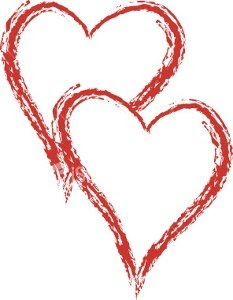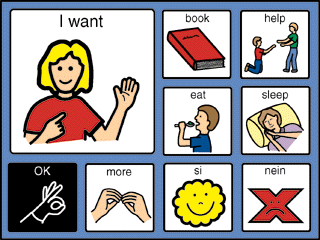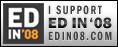"I have a university class starting next week and have scanned my textbook into Word and used the "Save As DAISY " plug in to convert it all. I can't seem to figure out what to do from there to get it finished. Can you help me?"
I had this question from the UK this week (I am paraphrasing it a little). The question came from a student with Dyslexia who is not able to qualify for the files she needs and needed to get this text converted ASAP.
I had done a series of posts last June '08 on Converting Text with DAISY where some great advice was shared by DAISY Consortium developer Romain Deltour. I had meant to use his information to do a tutorial with steps for this process and never got around to it. Now with this question, I had a reason to get something organized, written and available.
I would like to get it perfected as a more visual tutorial and maybe a video one down the road, but for now, I have created a free pdf with links to the tool downloads and the steps start to finish from the Word text to an Mp3, wav or DTB 2.02 file that will play in DTB players and on Windows Media Player, iTunes, Quicktime Player, etc.
You can access the tutorial on my NL2L website at the bottom of the Training page at this link.
Here is also a helpful link to DAISY Consortium with all their conversion tools.
Don't Forget!
"Romancing the Phone" Courting and romance sparked a new phone speech assistant for the speech impaired - a visit with Jay and Melissa Blocksom. Tonight, Friday, January 30 at 7 PM Pacific. Blog Talk Radio/No Limits 2 Learning Live!
AT Blog Carnival for February - call for submissions on "perfect pairings" of AT.
Deadline for submissions is Friday, Feb 20. The carnival will post on Monday, Feb. 23.
All the best to you!
Lon
Lon Thornburg is an assistive technology specialist and professional development trainer who lives in Oregon and serves 12 districts in 7 counties. He hosts the No Limits 2 Learning Blog and The No Limits 2 Learning Live Talk Show on Blog Talk Radio. He is sharing as a contributing writer on LD LIVE!![]()
Bookmark this on Delicious
Friday, January 30, 2009
DAISY Pipeline SOftware Provides Free Text to Speech Conversion
Thursday, January 29, 2009
New Cell Phone Interface for Speech Impaired Highlighted on Blog Talk Radio
New Blog Talk Radio/No Limits 2 Learning Live Segment "Romancing the Phone"
Use any phone with "The Speech Assistant" developed by couple/user team Jay and Melissa Blockman.
While courting, Melissa developed spasmodic dysphonia and the couple had to resort to a voice relay system to communicate over the phone. Out of a desire to see a seamless and private way to communicate, Jay began working on a system that could interface a computer's text to speech software with any phone to communicate.
Tune in this Friday, January 30 at 7 PM Pacific to hear Jay and Melissa tell about their journey and use their Speech Assistant to share with us.
You can tune in and call to ask questions and comment on the show site or catch the archive afterwards on my blog sidebar player.
All the best to you!
Lon
Lon Thornburg is an assistive technology specialist and professional development trainer who lives in Oregon and serves 12 districts in 7 counties. He hosts the No Limits 2 Learning Blog and The No Limits 2 Learning Live Talk Show on Blog Talk Radio. He is sharing as a contributing writer on LD LIVE!![]()
Bookmark this on Delicious
Wednesday, January 28, 2009
Proloquo2Go Pocket AAC for the iPod Touch and the iPhone
 AAC is finally coming to the iPod Touch and the iPhone. Assistiveware and Sennott Consulting are collaborating on this new AAC solution called Proloquo2Go. I received an email announcing the release/shipping in March of 2009.
AAC is finally coming to the iPod Touch and the iPhone. Assistiveware and Sennott Consulting are collaborating on this new AAC solution called Proloquo2Go. I received an email announcing the release/shipping in March of 2009.
You can attend presentations on Proloquo2Go at ATIA and CSUN:
ATIA 2009, Orlando: S0802 - Beyond Mac or PC: iPhone, iPod and Modbook as AAC solutions. Saturday, Jan 31 - 8:00 am - 9:00 am, Bonaire 7/8.
CSUN 2009, Los Angeles: AAC-1030 - AAC in Your Pocket: Meet Proloquo2go for iPhone and iPod. Thursday, March 19 - 8:00 am - 9:00 am, Renaissance - International A.
You can read more about it online at: http://www.proloquo2go.com/
All the best to you!
Lon
Lon Thornburg is an assistive technology specialist and professional development trainer who lives in Oregon and serves 12 districts in 7 counties. He hosts the No Limits 2 Learning Blog and The No Limits 2 Learning Live Talk Show on Blog Talk Radio. He is sharing as a contributing writer on LD LIVE!![]()
Bookmark this on Delicious
Tuesday, January 27, 2009
Call for Submissions, February Edition of Assistive Technology Blog Carnival: "Perfect Pairings"
Monday, January 26, 2009
Using AAC to Build a Peanut Butter and Jelly Sandwich (For the First Time!)
 "I have a big project for us today." an SLP I have been training to use a Dynavox said, as I entered his work area Friday. We have been working with a Down's boy who has not responded to much in the way of communication strategies or anything on a computer so far. We have been hoping that a Dynavox Vmax might be the answer, but we have been trialing the software version on a computer first and trying activities to see whether it would be an option.
"I have a big project for us today." an SLP I have been training to use a Dynavox said, as I entered his work area Friday. We have been working with a Down's boy who has not responded to much in the way of communication strategies or anything on a computer so far. We have been hoping that a Dynavox Vmax might be the answer, but we have been trialing the software version on a computer first and trying activities to see whether it would be an option.
Friday, January 23, 2009
New Study Published on Using Technology to Enhance Special Needs Writing Skills
Use some of the following facts and figures to support the purchase and implementation of writing support technology with your students...
New Research on Using Technology to Enhance the Writing Skills of Students with Special Needs Published by The Journal of Special Education Technology
Don Johnston announced the publication of a new and independent research study by The Journal of Special Education Technology (JSET), a Division of the Council for Exceptional Children (CEC). The study "Using Software to Enhance the Writing Skills of Students with Special Needs" examines the impact of assistive technology on the writing skills of students with disabilities. This research compared students' writing outcomes using word prediction and talking word processor tools to their handwritten work samples.
Jennifer Cullen, Dayton Ohio Public Schools, Stephen B. Richards and Catherine Lawless-Frank; University of Dayton, performed the study to measure the impact of assistive technology writing tools on 5th graders' writing skills over a 7-week period at an urban elementary school. Don Johnston's Co:Writer(R) word prediction program and Write:OutLoud(R) talking word processor were chosen as the writing accommodations to support students during their daily district-mandated writing activities. The study demonstrated that the technology helped students improve their writing outcomes in four key measures: writing rubric scores, accuracy, spelling and number of words written.The complete research study is available in the October 2008 JSET Issue, Volume 23(2), pg. 33-43.
View the online summary:
www.donjohnston.com/products/cowriter/research.html
Ben Johnston, Director at Don Johnston, said, "A high percent (65%) of students referred for learning disabilities have a writing disability. (Mayes, Calhoun, Crowell, 2000). Many of these students have physical, cognitive, or learning differences and can't reach their potential with conventional writing tools. This study demonstrates that students can thrive in the right environment provided they have the right tools. Over 20% of school districts use Co:Writer and Write:OutLoud as accommodations to support students who struggle in writing. We are pleased that more research is being done to match students to the right environment where they can excel."
Results of a Previous Study:
In 2006, JSET published another study on the "Impact of Word Prediction Software on the Written Output of Students with Physical Disabilities", Volume 21, No. 3, prepared by Pat Mirenda and Kirsten Turoldo at the University of British Columbia and Constance McAvoy, Special Education Technology-British Columbia (SET-BC) Vancouver, British Columbia, Canada. This research examined the impact of Co:Writer on the written output of 24 students with physical disabilities. The study included surveys from students, teachers and adults after observing ten-minute writing samples in three modalities: handwriting, word processing, and word rocessing with Co:Writer. Two-thirds of students and over half of the adults believed that Co:Writer helped students spell better; use a wider variety of words; write faster; produce neater, easier-to-read work; and write more correct sentences. Another two-thirds believed that Co:Writer helped students write more with less fatigue and frustration and read what they had written. This research concluded that using word processing and Co:Writer together resulted in higher percentages of legible words, correctly spelled words, correct word sequences; and longer lengths of consecutive sentence sequences than by writing by hand alone.
Additional research and case studies about the benefits of assistive technology to support students with disabilities can be found at the Don Johnston website at
http://www.donjohnston.com/
and at the Journal of Special Education Technology's website http://www.tamcec.org/jset/index.htm.
RESOURCE LINKS:Download this case study at: www.donjohnston.com/pdf/cowriter/cow_wol_research_study.pdf
Watch Co:Writer demo:
www.donjohnston.com/media/flash/product_demo/cowriter/index.html
Read a summary of this and other Co:Writer research and case studies: www.donjohnston.com/products/cowriter/research.html
All the best to you,
Lon
Lon Thornburg is an assistive technology specialist and professional development trainer who lives in Oregon and serves 12 districts in 7 counties. He hosts the No Limits 2 Learning Blog and The No Limits 2 Learning Live Talk Show on Blog Talk Radio. He is sharing as a contributing writer on LD LIVE!![]()
Bookmark this on Delicious
Thursday, January 22, 2009
Spellquizzer Software puts Spelling Practice on Steroids

Have you heard of Spellquizzer?
Enter your child's spelling list and make audio recordings of the words in your list. Spellquizzer quizzes the child, playing each word back one at a time and checks the words as they are typed in. Any misspelled words are quizzed again once the first pass is completed. Students can enjoy practicing their spelling words without nightly spelling battles. 5 or 10 minutes a night with the Spellquizzer can make all the difference in Friday test scores according to the Dan Hite of Spellquizzer.com. He shared his product with me a few weeks ago through an email and I was excited to share this program with you.
Go to http://www.spellquizzer.com/ to view a video demo and try a free download trial. The cost is $29.95. If you battle the ongoing spelling list practice at home, this program might add the punch to bring higher scores.
All the best to you!
Lon
Lon Thornburg is an assistive technology specialist and professional development trainer who lives in Oregon and serves 12 districts in 7 counties. He hosts the No Limits 2 Learning Blog and The No Limits 2 Learning Live Talk Show on Blog Talk Radio. He is sharing as a contributing writer on LD LIVE!![]()
Bookmark this on Delicious
Wednesday, January 21, 2009
Are you looking for hands-free computer access at a low cost or even a free price tag?
I had a question come in on email yesterday concerning on-screen keyboards for writing access. The question was asking if I knew of an on-screen keyboard that would work for a person with no fine motor and only movement with the head. They asked about scanning possibilities as well as eye gaze. One of the problems was the cost - this would have to be on a shoestring budget.
Here is my answer:
Eye gaze technology is pretty spendy, but the next best thing if you have controlled head movement is the Track IR. Right now, they have one for $129. The Track IR uses a track clip or a reflective dot that can be placed on the bill of a cap, bridge of glasses or even the forehead. A little camera callibrates the computer so the dot makes the cursor/mouse move. When you dwell on a key on an on-screen keyboard, it will press the key and type the letter. The company utilizes the TrackIR more for hands-free gaming than AT. They have the "Smart Nav" that is an upscale computer access solution at about $499. It includes an on-screen keyboard software in the package. The Smart Nav would be the better access application if you can afford it.
The on-screen keyboard I use all the time is the free Click-n-Type from Lake Folks. They have a companion word prediction add-on to download as well. If you want scanning, this keyboard has a setting that can set the speed of the scan. If you aren't going for the hands-free access, by using a switch interface (see Don Johnston's pro 5.0 )and a button or appropriate switch, you can select the key you want to type by activating the switch when a set of vertical and horizontal cross hairs come together over the key. The keyboard can be re-sized and floats on top of an open word processing window to type.
With an ensemble like the free Click-n-type, and a Track IR, you have a great starter system to get that hands-free computer access going at a very reasonable cost.
All the best to you,
Lon
Lon Thornburg is an assistive technology specialist and professional development trainer who lives in Oregon and serves 12 districts in 7 counties. He hosts the No Limits 2 Learning Blog and The No Limits 2 Learning Live Talk Show on Blog Talk Radio. He is sharing as a contributing writer on LD LIVE!![]()
Bookmark this on Delicious
Tuesday, January 20, 2009
Friday, January 16, 2009
Assistive Technology Comes with Some Good Tears
 I drove down the Eastern Slope of the Blue Mountain Range, into the vast expanse of the Grand Ronde Valley, on through Ladd Canyon, past the Elkhorn Mountains and finally arrived at the Haines, North Powder cut-off. Here is where, to the right, another 25 minutes gets you to the Anthony Lakes Ski Lodge, and to the left, a small rural school complex in a mountain town - my destination.
I drove down the Eastern Slope of the Blue Mountain Range, into the vast expanse of the Grand Ronde Valley, on through Ladd Canyon, past the Elkhorn Mountains and finally arrived at the Haines, North Powder cut-off. Here is where, to the right, another 25 minutes gets you to the Anthony Lakes Ski Lodge, and to the left, a small rural school complex in a mountain town - my destination.
Thursday, January 15, 2009
Ablenet "Impulse" Offers New EMG Access Switch

The Impulse is equipped with Bluetooth for wireless access and can work up to 30 feet. The switch comes with a receiver for the computer.
Ablenet lists these Product Features:
- Allows user to completely control their computer using any muscle with voluntary control.
- Wireless connectivity allows your caregivers to attend to your needs without being hampered by wires or disturbing switch alignment.
- Wireless connectivity allows you to remain connected to the computer even while being transported short distances (such as to the bathroom).>
- Bluetooth Class II connectivity up to 10 M (30 feet)!
- No wires means the Impulse looks better cosmetically than many other similar switches available today.
- Wireless Active Electrode design gives Impulse ultra clean EMG signals and greatly reduces interference.
- Incredibly fast response time (<30)>Integrated with major Speech Generation System Providers.
Impulse is available for ordering on-line here.
Shipping January, 2009
All the best to you!
Lon
Lon Thornburg is an assistive technology specialist and professional development trainer who lives in Oregon and serves 12 districts in 7 counties. He hosts the No Limits 2 Learning Blog and The No Limits 2 Learning Live Talk Show on Blog Talk Radio. He is sharing as a contributing writer on LD LIVE!
Bookmark this on Delicious
Wednesday, January 14, 2009
Questions About Using Dragon Naturally Speaking in the Special Education Setting
One of our readers sent me a question regarding Dragon Naturally Speaking. I thought it would be helpful to throw it out to everyone for comments and suggestions and asked for permission to post it. I have presented the question below and my answer after. I have had a lot of difficulty getting it to work with students and our discussion below explains why. If anyone has something to share on this or a fix you have found, please share a comment...
Question:
"Thank you for sharing all of your valuable information on your blog. I always learn something new and helpful when I visit your blog! I am trying Dragon Naturally Speaking with a young lady who has some significant physical disabilities and is struggling with using the mouse to access the computer. She speaks very softly- we have been working with her to "turn up her volume" which she is getting much better at. The Dragon also is having a difficult time recognizing her words correctly. For example she will say "The cat is black" and it will recognize "At it's plant be" or "The top is blue" is recognized as "Time is blue" and when she says "period" it recognizes it as "daily". We are using the headphone that came with the Dragon but after doing some research I saw that perhaps changing the headphone may make a difference?
We also are using Dragon 9.5 and maybe should upgrade to Dragon 10? I also read that the Dragon has difficulty recognizing speech of folks who have an accent- she doesn't have an accent per se, but maybe her word pronunciation is affecting the outcome?
Again, this is my first time using Dragon with a student and could use any advice/suggestions that you could think of. I have visited several sites that discuss using the Dragon, but still am feeling like I'm missing something or wonder if there might be another program that would work more efficiently for her?"
My answer:
"Dragon is a great program, but the limitations you are facing are common to my own experiences with it. The students I have worked with generally have poor pronunciation and volume when reading aloud. Shyness and lack of confidence can also be a factor. Mix in the issues of disabilities and, as you can see, it can be tricky to get this "miracle software" to work.
Here are some ideas:
1. Get a better quality microphone (as you suggested)
2. Go in and highlight the incorrect words and change them so that the computer learns that when the student says a word and consistently gets a different one, it will make the change automatically. This is done by selecting a misspelled/mis-interpreted word and correcting the word you want it to be from a word list, or typing it in yourself. If this can overcome the errors in interpretation, then you might be able to get it to work OK.
3. Sometimes a sound shield around the student stops ambient room noise from disrupting the ability for the software to hear the reader.
Our version in my AT closet is an older version and so I have not experienced the new versions - you are working with a newer one than we have. I use it a lot to write papers, etc. and have trouble too sometimes - I don't know of anything better. I know that the Mac has built in speech to text - it might work better. Because of the very issues you have brought up, I tend to steer teachers away from using Dragon unless the student has a good speaking voice - logistically, it just breeds frustration unless someone is OK with spending lots of time."
What have your experiences been using dragon?
All the best to you,
Lon
Lon Thornburg is an assistive technology specialist and professional development trainer who lives in Oregon and serves 12 districts in 7 counties. He hosts the No Limits 2 Learning Blog and The No Limits 2 Learning Live Talk Show on Blog Talk Radio. He is sharing as a contributing writer on LD LIVE!![]()
Bookmark this on Delicious
Tuesday, January 13, 2009
Share Your Input on Future of Education with Arne Duncan, New Secretary of Education, Jan 21
Carol Broos is one of 12 teachers asked to be on a round table committee with Arne Duncan the new Secretary of Education under the new Obama administration, meeting on Jan 21. She is asking for input on her Wiki relating to what you feel is most important to share with the new administration about education, NCLB, etc. If you would like to share or just read what folks are writing go to:
http://education20.pbwiki.com/FrontPage
You can add a comment or add to the wiki text under edit. The topics are in the column on the right.
You can see Carol’s home page under classroom 2.0:
http://www.classroom20.com/profile/beatechie
and the forum for teachers to share on the future of education is:
http://www.futureofeducation.com/
All the best to you!
Lon
Lon Thornburg is an assistive technology specialist and professional development trainer who lives in Oregon and serves 12 districts in 7 counties. He hosts the No Limits 2 Learning Blog and The No Limits 2 Learning Live Talk Show on Blog Talk Radio. He is sharing as a contributing writer on LD LIVE!![]()
Bookmark this on Delicious
Monday, January 12, 2009
Wisconsin Assistive Technology Initiative (WATI): New Look, Still Great Resource
Wisconsin Assistive Technology Initiative or WATI, has been a great resource. I have used their consideration guide as a handout to sped case managers so they have something to look at as they think about low, mid and high tech AT. I can't be at every IEP meeting and oftentimes the team isn't sure yet whether or not they need me. The guide helps kick-start the discussion and give ideas in my absence.
There are some nice documents and guides in the free resources area. The WATI Assessment materials (Student Information Guide, Consideration Guide, Environmental Observation Guide, AT Planning Guide, and AT Checklist) are used throughout the United States. The consideration guide and the AT checklist have been especially helpful. They are both included in the WATI Assessment materials. Download the whole set to get these components. WATI has updated the site and it looks terrific and their links are set up nicely.
When I was a Closing the Gap in Minneapolis last October, I ran into the director of WATI in the exhibit hall and we talked about the site. I had heard it is their last year of grant funding and I wanted to know if the online materials would still be available if their funding ran out. The director shared that she had been working hard to get the new site up and hopes to continue the archive of materials. We discussed having her on No Limits 2 Learning Live - Blog Talk Radio, and I am going to set up a time to have WATI share with us.
In the meantime, take some time to head over to WATI and checkout their resources. If you like what you see, send a friendly email to WATI and let them know how important their materials and services are outside Wisconsin. We can all use a little WATI!
All the best to you!
Lon![]()
Bookmark this on Delicious
Friday, January 9, 2009
Assistive Technology Implementation: Keep it Simple!
Do you ever get dragged down in the mire of trying to think out each step of how to successfully implement assistive technology? Do you get into the "detail-itis" until it grows into a formidable project that you just aren't implementing well at all? Join the club!
I had a huge "Ah-ha" moment today and I want to tell you about it...
An SLP, a sped teacher and myself have been working on finding the right augmentative communication device for a middle school student. Last spring we trialed one make and model and are in the process of getting a trial kicked into gear on another. We have the software for the dynamic display device on a computer for the student to practice on until we get the real one for a 2 week loan. The problem has been that between all three of us as specialists, we have been trying to learn the software, get digital pictures on it of teachers, places around the school, etc. and find meaningful activities to practice with and see how the student responds. He is of regular cognitive ability, just has a real pronunciation and a language processing problem.
With tight schedules to work with, winter storms and closed schools before the holidays and the the holiday break, we had yet to get the student on the computer to explore the software.
Today the SLP and I sat at the computer and debated on how many folders were on the screen, how complicated it could be and confusing for him, etc. Finally, I said, "I would just like to simplify this whole process and let the student explore and look around the software awhile with me today. We are spinning our gears and making this whole thing too complicated. He can't drag this desktop computer around anywhere, so it can't be a real portable communication device for socialization in the lunchroom, etc. Let's wait until we get the real one to put some pictures and topics on. We have just got to bite the bullet and jump in - sink or swim!"
Even though the SLP agreed, she was still nervous that the student would just click around randomly on everything and not really accomplish anything. I re-assured her I would guide him
in his exploration and see what he could do. I wasn't upset with anyone and I wasn't frustrated, I was just feeling like I had been procrastinating and using "getting it right" as an excuse to not dive in where I was in unfamiliar territory. My message to you is - when you get that feeling, it is time to dive in!
So...enter the student.
We have worked together for several years and I have supported various SLP's in Elementary and now middle school that have worked with him. He is so ready for and wants a device. He has been very patient but is very motivated to communicate right now. He and I get along great and he had decided last summer that he wanted to try this new device out this year. I just felt bad that it had taken us until now to start. He sat down and I showed him the general main screen board and where it linked, how to write a sentence with the icon buttons and then click to hear it. He got excited.
We went to panels that were scenes: a classroom, a fast food restaurant, etc.
It was almost lunchtime and he began to build a sentence. "I want a hamburger." He looked at me and smiled. "I want a cheeseburger, chicken strips, pizza, pickles..."
"You must be VERY hungry!" I said. He laughed.
He checked out sizes of drinks and asked for a small drink icon and fries after it in the sentence strip, meaning a small fry. He wanted me to help him get small and large size buttons on the food menu page so he didn't have to use the cup size buttons. We set up the sizes in the foods and he was able to order sizes he wanted and build the requests.
By the time he was ready to go to lunch, he had made sense out of several of the boards, found things he wanted, was frustrated because some of the buttons didn't have the speech activated, and had me set the behaviors on them to speak the label. He watched me and by the last few, he was even doing the programming! (That says something about the software too - it was Series 5 semester ware for the V and Vmax from Dynavox.)
Do you think I felt like I shouldn't have jumped in today? No way! It was a huge success. By letting go of the fear of the unfamiliar and exploring with the student, I learned about him, the software and his potential. I found out that he can do much more than we give him credit for. He learned about me and how I can partner with him to get the most out of the device and I learned something about me too today - keep it simple and dive in. Kids are more flexible than we think and they survive more of our idiosynchrasies than we would ever wish to admit.
All the best to you!
Lon
Lon Thornburg is an assistive technology specialist and professional development trainer who lives in Oregon and serves 12 districts in 7 counties. He hosts the No Limits 2 Learning Blog and The No Limits 2 Learning Live Talk Show on Blog Talk Radio. He is sharing as a contributing writer on LD LIVE!![]()
Bookmark this on Delicious
Thursday, January 8, 2009
High Tech Helps Autistic Kids Communicate on NBC Video
I was excited to see a human interest story on the Los Angeles NBC affiliate news this past weekend. The Hope Technology School in Palo Alto, CA was featured. The video showed students combining their use of a Lightwriter for text to speech communication and the new HP TouchSmart touchscreen PC.
After watching, I explored links to both the school and the technology and found the video to share with you here. I want to look into the program being used on the TouchSmart. If anyone knows about it, please share a comment on it with us.
Enjoy the video!
All the best to you!
Lon
Lon Thornburg is an assistive technology specialist and professional development trainer who lives in Oregon and serves 12 districts in 7 counties. He hosts the No Limits 2 Learning Blog and The No Limits 2 Learning Live Talk Show on Blog Talk Radio. He is sharing as a contributing writer on LD LIVE!![]()
Bookmark this on Delicious
Wednesday, January 7, 2009
The Fusion Keyboard Offers Full PAckage for Writing, Communication and Text to Speech
 I have discovered a keyboard that I have been playing with and recommending for trials lately. It is called The Fusion keyboard. It is made by Advanced Keyboard Technologies (The Writer Learning Systems). When I first heard about the keyboard at a state-wide A.T. meeting, I looked them up online. They had a place to request a demo to be sent and so I requested one with text to speech. I received one promptly and the company was very easy to work with. Because of this, I have been recommending this demo loan to teachers who want to try one for students in their classes who need text to speech support. One thing I will mention is that the standard demo shipped is the Fusion without text to speech. You will need to contact them and request a text to speech version keyboard.
I have discovered a keyboard that I have been playing with and recommending for trials lately. It is called The Fusion keyboard. It is made by Advanced Keyboard Technologies (The Writer Learning Systems). When I first heard about the keyboard at a state-wide A.T. meeting, I looked them up online. They had a place to request a demo to be sent and so I requested one with text to speech. I received one promptly and the company was very easy to work with. Because of this, I have been recommending this demo loan to teachers who want to try one for students in their classes who need text to speech support. One thing I will mention is that the standard demo shipped is the Fusion without text to speech. You will need to contact them and request a text to speech version keyboard.
When I received the keyboard it came with a manual, a charger/power adaptor, a case, headphones and a wireless USB receiver for a computer to send documents from the Fusion to a workstation. In the manual it said that to send a document, you open a blank word processing document and then with the receiver plugged in, press send on the Fusion and it will load onto the page. I used the Fusion to write this review and used the send feature to get it on my computer. It typed out on my Word document as I watched. Very cool.
The Fusion has some great features that were helpful for me from an assistive technology standpoint. First off, since my eyes get tired easily, I used the backlight on the screen. I accompanied this with a large font size for easy reading. I used the text to speech, set to read each sentence after the period so I could proofread by hearing it read back to me. In addition, each word was highlighted as it read so I could follow along as it read - a great feature for students that need the extra support. You can use the option key and speak key to speed up or slow down the rate of speech.
I turned on the word prediction and used it too. I found that you can set the word prediction choices to be read back to you. By selecting the numeral for each one, you can hear it, and then selecting it again enters it in the sentence.
There are some nice features for working with students on keyboarding or writing. If you are wanting to have students write using vocabulary words, you can set up a split screen and have a word list on the right for students to use in a set of sentences. There is a set of built-in writing prompts to choose from for building writing assignments, or you can write your own and save them as internal documents. You can also set up internal folders under topics and save assignments.
Built-in Keyboarding Software
The Fusion has a built-in keyboarding tutorial program with 120 lessons and practice drills. These drills build skills and reinforce homerow. The drill assessments are timed for WPM and accuracy. Reports can be sent to a computer as well as sending documents for printing.
The Fusion has a dictionary, spell checker, thesaurus and a translate key. You can highlight text, cut copy, paste and delete text easily. A compact flash memory card can be plugged into the back of the Fusion to save and transfer files with a card reader.
The settings include a sticky keys on/off, an on/off on writing helpers to disable for assessments, and full menu settings for speech, word prediction, writer tools, send and setup.
The basic Fusion word prediction package is $249. The text to speech packaged Fusion is $369.
I would recommend the Fusion trial to you if you are looking for text to speech, writing or communication support tools for AT as part of an IEP. The fact that you can borrow one for 30 days and use it first, gives you the option of borrowing theirs instead of purchasing one of your own for trials within your school or district. Although, in talking with one of our OT's yesterday, we already think we will be needing one to trial often enough for short show and tells before a longer 30 day trial, that we should probably have one anyway.
I can't say enough about the positive experience I have had with the company. They have package prices for lab sets to be used in classroom instruction to check into as well. I believe your time exploring their Fusion Keyboard will be time well spent.
All the best to you!
Lon
Lon Thornburg is an assistive technology specialist and professional development trainer who lives in Oregon and serves 12 districts in 7 counties. He hosts the No Limits 2 Learning Blog and The No Limits 2 Learning Live Talk Show on Blog Talk Radio. He is sharing as a contributing writer on LD LIVE!
Monday, January 5, 2009
Remember the Credo for Support
Welcome to 2009!
A mother of one of our students visited my office before Christmas after checking out my blog and site. I had visited her office a year ago or so and on the wall was a poster, "Credo for Support" and I had appreciated what it said. When she came in to see me, she said she had noticed that I had videos on my blog and brought me a link to the You tube video version of this credo and thought I might like to share it on the blog.
Whether you have seen this before or not, it makes good sense to listen to it now and then to remind all of us in education, advocacy and therapy, how we should relate to those with special needs. I hope it challenges you as you step into a new year of service.
I wish you the best as we move out together into new projects and and new goals.
Lon
Lon Thornburg is an assistive technology specialist and professional development trainer who lives in Oregon and serves 12 districts in 7 counties. He hosts the No Limits 2 Learning Blog and The No Limits 2 Learning Live Talk Show on Blog Talk Radio. He is sharing as a contributing writer on LD LIVE!![]()
Bookmark this on Delicious