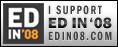Lon Thornburg is an assistive technology specialist and professional development trainer who lives in Oregon and serves 12 districts in 7 counties. He hosts the No Limits 2 Learning Blog and The No Limits 2 Learning Live Talk Show on Blog Talk Radio. He is sharing as a contributing writer on LD LIVE!
Thursday, April 30, 2009
Wii Jumps in as Therapy Tool in Special Education
Lon Thornburg is an assistive technology specialist and professional development trainer who lives in Oregon and serves 12 districts in 7 counties. He hosts the No Limits 2 Learning Blog and The No Limits 2 Learning Live Talk Show on Blog Talk Radio. He is sharing as a contributing writer on LD LIVE!
Monday, April 27, 2009
Music at Your Fingertips: Radios, Switches and TBI
I was heading to a home visit on a long highway through wheatfields, making my way to a small country town. Turning off the highway, I passed an old feed store and headed down what used to be a frontier brick and stone building -lined main street. If you dumped truck-loads of dirt on the street to cover it up and threw in a few cowboys on horses, you would think you were on the set of a western movie.
When I arrived at the house, using a Powerlink 2 from Ablenet, a Big Red switch on a universal mount, a radio and an lamp that looks like an aquarium, I set up a cause and effect activity for a non-verbal 4 year-old girl in a wheelchair who had a traumatic brain injury when less than a year old. The doctors said she would never be able to do anything, but the 2 aunties who care for her and love her have worked hard to get her to respond and clue in on what is going on around her.
Since her arm was hanging down off the side of her chair, we mounted the switch so it sat under her fingertips. I moved her fingertips slightly so she could get the feel of flexing them a little to make the switch trigger the radio station and the aquarium lamp on, timed for 3 seconds. As soon as the music started she rolled her eyes and opened her mouth, but when the music and lights stopped, she didn't try to get it going again. We verbally encouraged and coaxed, and finally I moved her fingertips and started the music and lights again.
"When we say funny things, she laughs," shared one aunt. "Not too long ago when we were talking about my sister having to be gone part of the day and a sitter needing to be here, she started to cry. We think she knows what is going on."
"I am sure she does. If she can move her fingertips to make the music play and gets the idea that she can have control over it, it will give her some power, and the stimulus will get those synapses' firing and we can build another block in the foundation," I encouraged.
We moved out to the back step of the house and continued to visit when suddenly from the living room we heard the country music station we had the radio set on, begin blaring through the house.
"She did it by herself!" cried one of the aunts.
I watched as the other aunt with me, began to tear up, her eyes showing the excitement of what she was hearing. "We know there is alot going on in her head and we want to see her world open up."
"She is just like any other typical kid inside," I said. "She will trigger the switch and do what she wants on her timetable, not ours." It seemed like when we were staring at her and waiting for her to do it, she wasn't going to. But as soon as I was out of the room...there it went!
I shared a few strategies with them on how to use the timer on the Powerlink and left them to experiment and play.
What a lucky girl to have 2 aunts that care so much. She is just starting to expand her abilities and there is so much ahead.
All the best to you!
Lon
Lon Thornburg is an assistive technology specialist and professional development trainer who lives in Oregon and serves 12 districts in 7 counties. He hosts the No Limits 2 Learning Blog and The No Limits 2 Learning Live Talk Show on Blog Talk Radio. He is sharing as a contributing writer on LD LIVE!![]()
Bookmark this on Delicious
Thursday, April 23, 2009
"Text-Driving" the NEO 2 for Text to Speech Support
 We have been using the Alphasmart NEO and the Dana now for quite some time in our assistive technology equipment center. We have used it for alternative access in writing for some students who can't handwrite, and we have had a text to speech sound card in a Dana we have used with Write Outloud To Go from Don Johnston.
We have been using the Alphasmart NEO and the Dana now for quite some time in our assistive technology equipment center. We have used it for alternative access in writing for some students who can't handwrite, and we have had a text to speech sound card in a Dana we have used with Write Outloud To Go from Don Johnston.
Final thoughts:
Wednesday, April 22, 2009
Beef up your Text to Speech Tools with Confident Reader
Looking for a low-cost, high-powered text reader and accommodation tool?
I have been using the free demo version of Natural Reader for use in the classroom for some time to introduce teachers to what it can do. I love the floating miniboard toolbar that can work with most all my documents and web pages. Some of the teachers have purchased Natural Reader for use with their students and to convert text files to Mp3.
While visiting the site recently, I discovered they have a new product, Confident Reader, that is a spin-off of Natural Reader, but for accommodating Dyslexia, reading and writing. And you know what I really love? They didn't hike up the price because it was being adapted for educational use. The personal version is $69 and the professional version is $99.
The main difference between Natural Reader and Confident Reader is that CR includes a typing echo by letter, word or phrase so you can hear what you type, a 100 ebook library of classics, a word prediction engine and a spell checker. The Natural Reader personal version is $49.50, so you are paying about $20 more for CR.
You can view the Confident Reader demo here.
A 7 day/ 10 time trial is available here.
Confident Reader has 2 natural voices, reads MS Word, pdf, MS Outlook and the web. It converts text to Mp3 file, has the ebook library, typing echo, word prediction and spell check. The professional version includes some nifty sound editing (that you could do with the open source tool Audacity), but it is nice to have it all in one place. The pro version converts multiple text files, like chapters, as a batch and even allows you to use a graphic sound editor to clean up the tracks and add a background music track. With the insertion of xml tags feature , you can insert male and female voices in the reading , insert pauses and conversational tags to create a dramatic and professional sounding audio book.
If you are looking at how to spend stimulus bill funding for your school in the area of technology/assistive technology, this might be a great way to stretch your dollars to get the biggest bang. I am going to get one to demo with my schools on my laptop. I am using a scanner and the free Top OCR (an image to text converter) to get my hard-to-access text ready for those students who qualify under copyright law, and then looking at this Confident Reader as a dynamo of a player at a low cost. It will also be a great companion to the Access Apps collection of tools we are introducing in our districts. There have been some shortcomings for me to free readers either in voice quality or the lack of highlighted text as the reader reads. Confident Reader looks like it gives me both.
With services like Bookshare and tools like this and all the free open source apps, we have many exciting methods to help students accommodate their learning. I see so much potential. Crazy as it sounds - I almost wish summer weren't coming so we could continue to implement and get these things going!
All the best to you!
Lon
Lon Thornburg is an assistive technology specialist and professional development trainer who lives in Oregon and serves 12 districts in 7 counties. He hosts the No Limits 2 Learning Blog and The No Limits 2 Learning Live Talk Show on Blog Talk Radio. He is sharing as a contributing writer on LD LIVE!![]()
Bookmark this on Delicious
Tuesday, April 21, 2009
Create a switch-Adapted Spinner From a Battery Fan
When it comes to tightening budgets, what better way to stretch the dollars than with a battery operated fan converted into a spinner. The battery interruptor cost about $10 and the fan was about $5.
A speech pathologist came in yesterday with a cardboard cut-out flower and some communication/activity boards she had made for spring. She was having students use seeds and glue them on a flower and use colored cut-out petals for an activity. She asked if I had any ideas for a spinner that was switch-activated.

Next, I took the fan guard screen's top half off to access the blades inside. I used scissors and cut off the fan blades so we could use the top of the fan as a mount for the spinner arrow. I used velcro dots and stuck a dot on the fan head that spins and the corresponding dot on a spinner arrow I cut out, then stuck them together, pressed the switch and...we had a spinner!'
 O2Cool Necklace Fan
O2Cool Necklace Fan
Monday, April 20, 2009
Assistive Technology & Transition on FCTD
I was excited to see Gayl Boswer, AT pioneer, as the moderator and discussion leader for a discussion on AT and transition on The Family Center on Technology and Disability site now through May 8 (Started on April 13).
About the discussion:
"We hope you'll join us ... (and) explore the many facets of planning for assistive technology devices and services as children move through the important transitions in their lives. Whether you're a parent, teacher, therapist, or disability professional, we know you'll learn a lot from Gayl and the many knowledgeable discussion participants."
I have enjoyed reading some of the threads. There is always a lot of good information, and their past archives have wonderful content to review.
You don't have to set up an account or register to read or comment, but you do need to type in a name just to identify yourself online.
Take some time to visit for some great discussions.
All the best to you!
Lon
Lon Thornburg is an assistive technology specialist and professional development trainer who lives in Oregon and serves 12 districts in 7 counties. He hosts the No Limits 2 Learning Blog and The No Limits 2 Learning Live Talk Show on Blog Talk Radio. He is sharing as a contributing writer on LD LIVE!![]()
Bookmark this on Delicious
Tuesday, April 14, 2009
Bookshare Interview on No limits 2 Learning Live
 Getting to Know Bookshare Live! Wednesday, April 15 at 1 PM Pacific time.
Getting to Know Bookshare Live! Wednesday, April 15 at 1 PM Pacific time.
Monday, April 13, 2009
A Cowboy Makes it Work with Assistive Technology
I shook the knarled, arthritic hands yesterday on an Easter afternoon visit, of a veteran cowboy, Dean, who has ridden for 15 brands and taught himself how to rope in spite of his disability.
"I reached the goals I wanted to reach in roping," Dean said.
"And what were those goals?" I asked. He shared that he had joined the PRCA (Professional Rodeo Cowboy Association) and competed in the Elgin Stampede - a regional rodeo in the snow-capped mountains of East Oregon.
"There I was, left-handed, trying to rope right-handed with my hands the way they were. It was my first competition and I had been practicing hard. I had to take pain medicine to rope but I was determined to do it. I entered with a friend in team roping and when it was all done that day-we won!"
He shared his frustrations with having fingers swollen and curled into knots and his inability to grip: "I went on the Internet to try and find someone who could tell me how to button up my jeans. I couldn't push the button through the hole. I spent a whole afternoon "Dancin' around on the Internet" I found handicapped tips, things about wheelchairs, etc. but nothing to help me get my pants buttoned, so I invented something myself."
When asked if he could show me what he made, he left the room and came back with two tools he had adapted. A flat head screwdriver he had heated in his shop and bent into a flat hooked tip, and a long piece of blue heavy wire bent in a "U".
"I just stick the wire loop through the hole, snag the button and pull one direction and then hook the eye-hole with the screwdriver hook and pull the two together."
I shared how ingeniously simple this was and how proud I was of him to make it work on his own.
"I just figure I need to learn how to do things myself. It might take me longer, but I have a great shop and I have all kinds of things I have adapted to pound nails, open my truck door and on and on."
As I left yesterday, I thought about this man's determination to self-accommodate. How I would love to have him share tools and talk about the whole frame of mind that comes with being able to solve problems and be independent. He is an example of what I strive to see for all our students as they struggle to achieve. Whether it is a text reader, a spell checker or an adapted screwdriver - helping students learn how to "make it work" with AT is what my work is all about. This cowboy's tools are a perfect example of what assistive technology is all about - it's not just high-tech computer equipment. Anything that solves a problem and accommodates a disability to make something work is AT. My cowboy friend is an AT designer out of necessity - and a good one to boot!
All the best to you!
Lon
(Dean has given me permission to photograph his tools and inteview him for the No Limits 2 Learning Live show and the website - so look for a great interview and photos in an up-coming edition!)
Lon Thornburg is an assistive technology specialist and professional development trainer who lives in Oregon and serves 12 districts in 7 counties. He hosts the No Limits 2 Learning Blog and The No Limits 2 Learning Live Talk Show on Blog Talk Radio. He is sharing as a contributing writer on LD LIVE!![]()
Bookmark this on Delicious
Friday, April 10, 2009
New Assistive Technology Blog Carnival up: "Sabotage!"
Sabotage is the theme for the Assistive Technology Blog Carnival hosted by Patrick Black at:
http://teachingall.blogspot.com/2009/04/at-blog-carnival-sabotage_10.html
Patrick, Karen Janowski, myself, and several others have posts linked there. They range from making Rock Band accessible to early experiences with sabotage for learning in the classroom.
Some great reads and great ideas are found there this month.
Thanks Patrick and all those who submitted!
All the best to you!
Lon
Lon Thornburg is an assistive technology specialist and professional development trainer who lives in Oregon and serves 12 districts in 7 counties. He hosts the No Limits 2 Learning Blog and The No Limits 2 Learning Live Talk Show on Blog Talk Radio. He is sharing as a contributing writer on LD LIVE!![]()
Bookmark this on Delicious
Tuesday, April 7, 2009
Create EBooks with Your Cell Phone Camera?
 Click! Take a picture of that page with your nifty smartphone or digital camera and turn it into a MP3 sound file in 3 steps.
Click! Take a picture of that page with your nifty smartphone or digital camera and turn it into a MP3 sound file in 3 steps.
Post-note Update 4/8/09:
The Access Apps version of TopOCR is older - it does not have the Mp3 encoder. If you download the latest version of TopOCR from the website, it has some updates that improve its sound recording. The newer version allows you to convert text to a sound recording using any available voice you select so that the sound file has that voice. The older version on my computer defaulted to Microsfot Sam as the voice for recordings no matter what other voice I chose.
I just deleted the old Top OCR files out of the Top OCR folder in Applications on the jump and replaced them with the newer files from the TopSoft Ltd. site. I downloaded right onto the jump. I found though that I ultimately had to use Audacity (in Access Apps as well) and convert the .WAV to an Mp3 from there. The Top OCR program wasn't finding an extension needed even though it was there. USing Audacity was a quick converter method - not that much more of a step really. Once you get the newer version out of the way, you will have a nicely working setup. I hope Top OCR can fix the Lame extension bug so the Mp3 encoding works better though. Also, Access Apps is working on a newer updated suite right now.
All the best to you!
Lon
Lon Thornburg is an assistive technology specialist and professional development trainer who lives in Oregon and serves 12 districts in 7 counties. He hosts the No Limits 2 Learning Blog and The No Limits 2 Learning Live Talk Show on Blog Talk Radio. He is sharing as a contributing writer on LD LIVE.
Bookmark this on Delicious
Monday, April 6, 2009
Using Planned Sabotage as an Opportunity for Opening Communication
I thought I would share a little about my thoughts on and uses of planned sabotage to promote learning and development. I know that in my own life, whether planned or not, situations that had me "up against the wall" so to speak, forced me to come up with new strategies and problem solving - in ways that built new abilities that I might have otherwise been unmotivated to learn or try.
In this spirit, I think about those students that I work with in assistive technology and how I use sabotage with them. I think that the first time I began to think this way for the area of communication was when I attended a Linda Burkhart day workshop. For those of you who don't know Linda, she is a fireball of ideas and strategies for severely disabled children who seemed to be "locked out" of the everyday world because of multiple disorders.
Linda showed us video of her using planned sabotage to get a reaction out of children who were otherwise non-communicative. She worked to find the thing that was the hot-button for a child and then would take it away to get any indication of how they asked for it back. Was it screaming? Was it shaking? Was it working the tongue? Working in this method (I am giving you a short version) she found the initial indications for communication to start on cause and effect and intentional communication.
Since then, I have been using that kind of technique when I work with a team and we are looking at how to "crack the code" for a child. I have seen some wonderful things also come out of this technique using a multi-sensory assement as laid out byJane Korsten in her "Every Move Counts: Clicks and Chats" materials. She has found that mama's perfume can bring an acknowledgement - but sometimes it is through a sharp smell like Pine Sol or something that a student doesn't like. How about a sour taste on the tip of the tongue? This sounds cruel to some of you maybe, but it is a starting point to find how a chidl reacts and communicates dissatisfaction.
I found an interesting chapter in Google Books on planned sabotage. The book is: "Parenting Your Asperger Child" byAlan Sohn Ed.D and Cathy Grayson M.A.
They share in Chapter 10, on pages 204, 205, 206 that once you settle an asperger student into a safe routine and get them relaxed and comfortable, you can start to manipulate that routine in subtle ways with planned sabotage to begin to teach flexibility, problems and solutions and good and bad choices. The student subject they shared about was able to mainstream to a regular classroom and learned coping strategies to face day to day issues that come up.
I hope you will look at Linda and Jane's sites, read the selected pages on planned sabotage and think about how this can help you in your work.
All the best to you!
Lon
Lon Thornburg is an assistive technology specialist and professional development trainer who lives in Oregon and serves 12 districts in 7 counties. He hosts the No Limits 2 Learning Blog and The No Limits 2 Learning Live Talk Show on Blog Talk Radio. He is sharing as a contributing writer on LD LIVE!![]()
Bookmark this on Delicious
Friday, April 3, 2009
Facilitating Assistive Technology: Working with Families as Experts
A few weeks ago, I had a parent contact me, concerned about some options we were presenting for her child using assistive technology. She shared that she felt she was the expert on her child and that we were moving in the wrong direction.
Let me state that, #1: We would not have done anything until a meeting with the parent, and #2: we were looking at some options for accommodating curriculum at school, not new access, a new wheelchair, new routine, etc. She had heard round-robin through the assistant about our ideas and was emphatic that we not try them.
I keep going back to her comment that she was the expert on her child. I had positive and negative emotions on that one. I have been turning it around in my mind and have all kinds of thoughts on it, but today I attended a webinar with Roberta DePompei, Ph.D. from the Unversity of Akron in Akron, Ohio. Her presentation title was "Working with Familes after Traumatic Brain Injury: Families as Experts." (It will be available on the TBI Educator website in a few days if you would like to view and listen to it.)
I believe, as Roberta does, that there is a lot of valuable information that parents have to give. The traditional assumption is that professionals are the experts with technical resources and knowledge, but Dr. DePompei shares that there are TWO other experts - the student who lives in the diability and the people who live with the disability. She shares that when you are in doubt, consult and trust those living with the disability, in this case, traumatic brain injury - or after brain injury.
Now to my parent a few of weeks back...
I would hope that I present myself as a professional who values the input and significance of the student and the family. If not, I need to work on it because I do believe in it. A good assessment is made by a team of professionals and family members. When professionals disregard the information that parents and a student can contribute in decision making, diagnosis and assistive technology considerations, then the implementation can run into snags and waste everyone's time (and money).
I hope you will take Dr. DePompei's suggestion to heart in your practice and allow parents and students to give their perspectives and be recognized as the experts they truly are. They have a lot to contribute. Now I need to re-address these affirmations to the families I see and work with.
All the best to you!
Lon
Lon Thornburg is an assistive technology specialist and professional development trainer who lives in Oregon and serves 12 districts in 7 counties. He hosts the No Limits 2 Learning Blog and The No Limits 2 Learning Live Talk Show on Blog Talk Radio. He is sharing as a contributing writer on LD LIVE!![]()
Bookmark this on Delicious